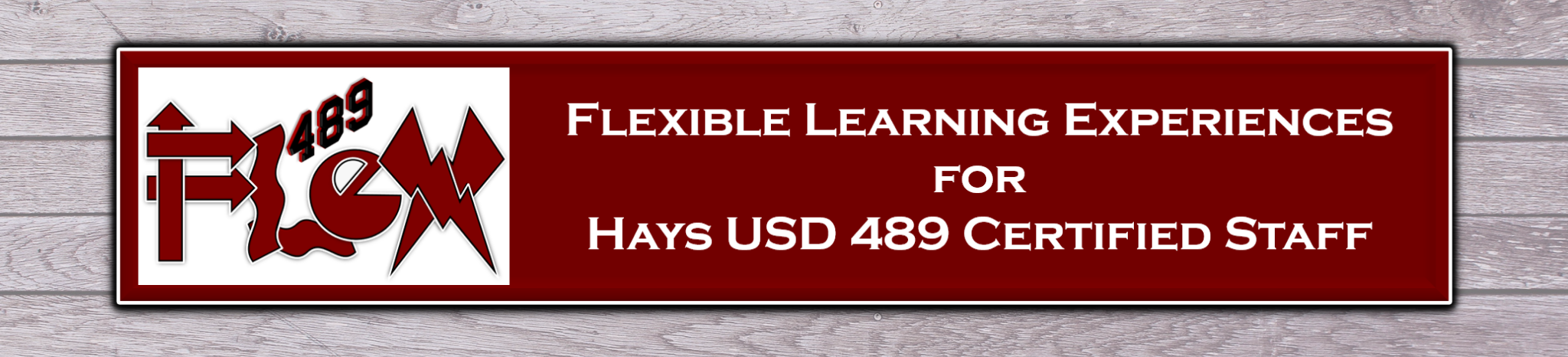
Find Current & Previous Professional Learning Series from USD 489
Summer 2023: Eight Elements to ENERGIZE

Summer 2022: BLT Camp
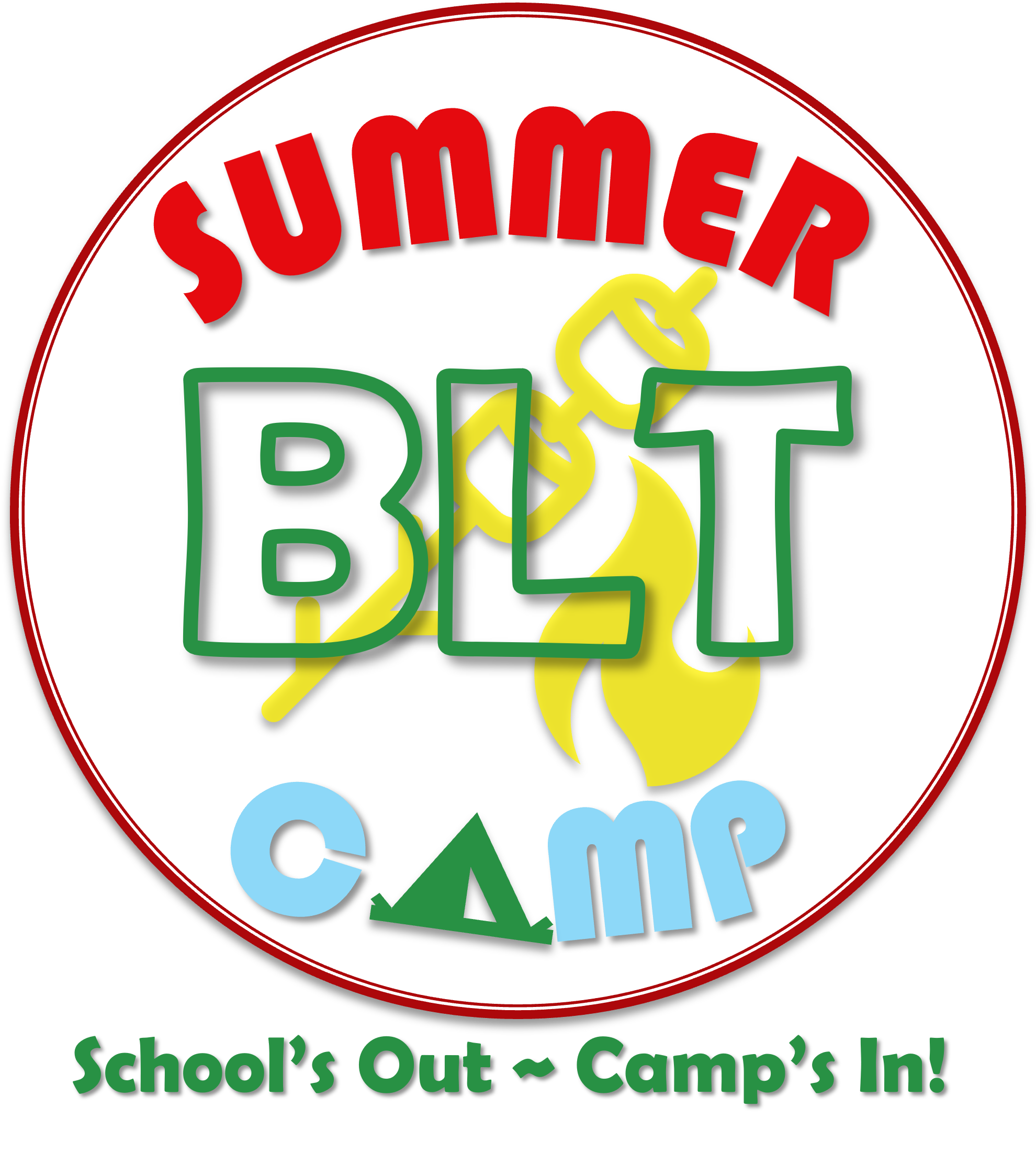
Summer 2021: 8 Days of Awesome-License to CHILL
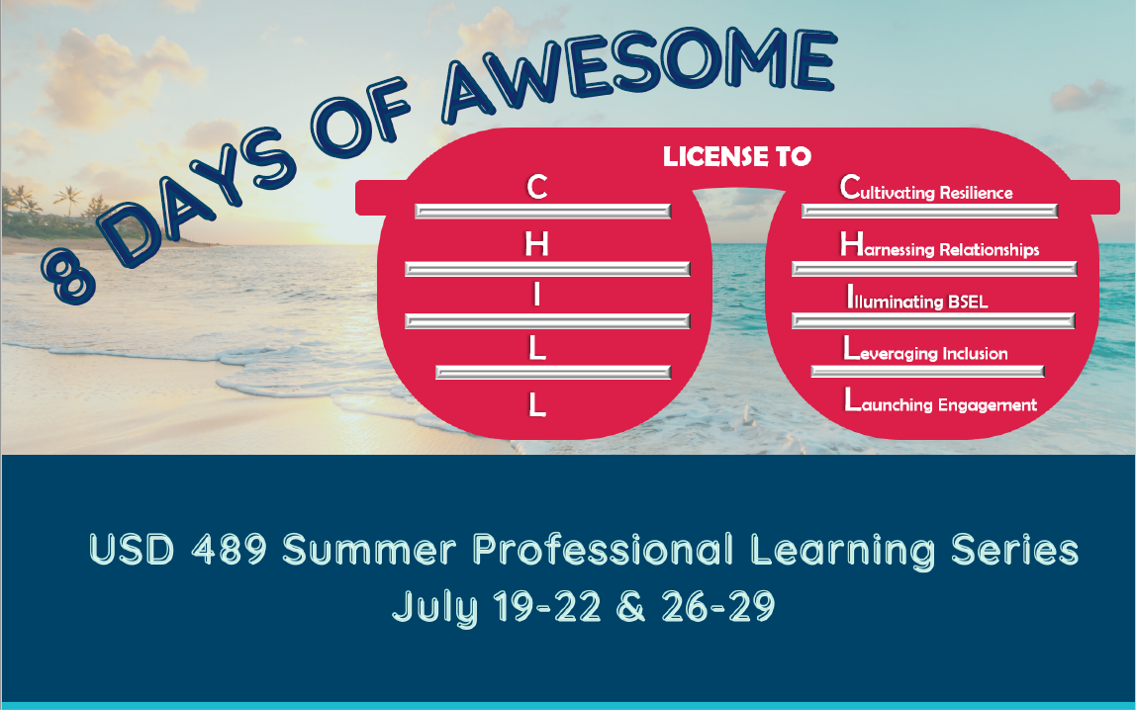
Spring 2021: 6 Days of Connection-Spring into JOY
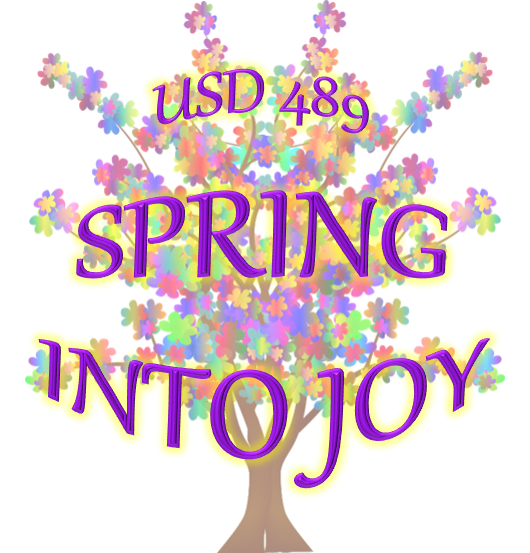
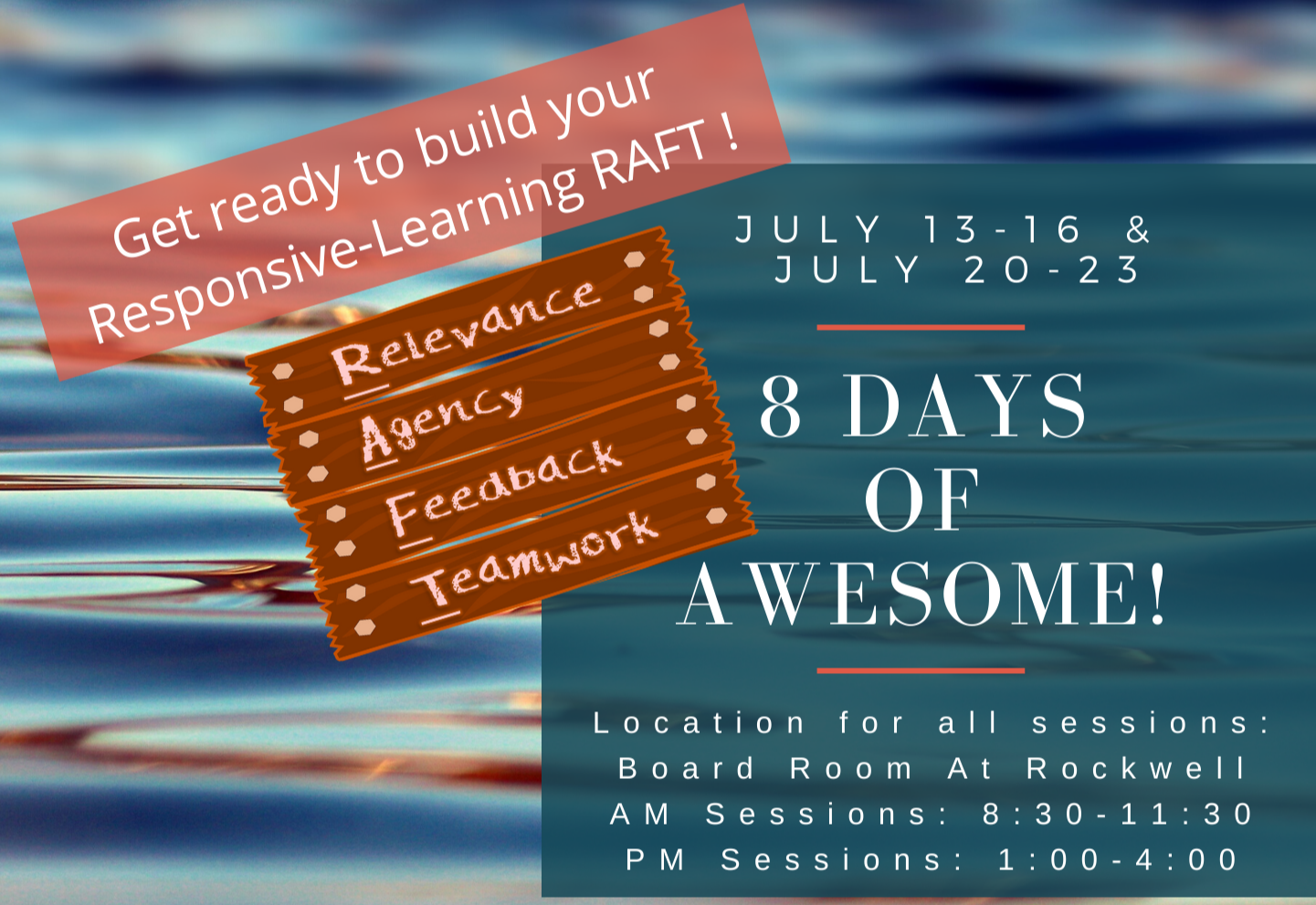
489 FLEX - REDESIGNING PROFESSIONAL LEARNING
FLEX is for the professional who needs PD on their schedule. Follow these steps to ensure your work qualifies for PDCs. Click here for a list of USD 489's current FLEXs.
Knowledge PDCs
Select a FLEX that you want to complete, find it in the District Catalog on Frontline, and click to "Sign Up Now".
Complete the Knowledge Tasks as listed including the last task which includes instructions for completing a thinking routine and a form for collaborating around what you write on the thinking routine. Both the thinking routine and the collaboration form are linked on the FLEX. Save both to your OneDrive (or your laptop or iPad) as you complete them.
Login to Frontline and click "My Info" in the toolbar at the left. Select "My File Library" from the menu that appears. Click to "Upload a file", navigate to your file in the window that appears, and select to upload both the thinking routine and the collaboration form.
Next, click "Learning Plan" in the menu at the left and click to "Manage" the FLEX for which you signed up in Step 1. Click to "Mark Complete" to fill out the final information about your FLEX learning. On the new screen, scroll down to the "Attach Documentation/Files to submit for final approval" heading and select the thinking routine and collaboration form you uploaded. Add any comments you feel are necessary (optional), scroll to the bottom of the page, and click "Submit". Your documents will be reviewed by one of our professional development team members and submitted for final approval.
Application Points (Optional)
(Only available if you have earned Knowledge PDCs for the same FLEX Activity. Application Points will be in addition to the Knowledge PDCs already earned.)
Login to Frontline, click "Learning Plan" in the menu at the left, and click to "Manage" the FLEX for which you already earned Knowledge PDCs. Click on "Application Level". The activity should appear in the Recently Completed section of the page. (If you don’t see the Knowledge Activity listed there on your Learning Plan, scroll to the bottom of that page and click “View My Profile” to find additional activities you’ve completed. Click on the name to find the “Application Level” button you need.)
Answer the three questions/prompts about the Knowledge Level Learning Experience Being Applied:
What specific items are you applying from your Knowledge Level Learning Experience?
Please provide a description of the process for gaining evidence.
Please provide the expected outcome of your application.
Carryout your plan for application knowing that written documentation is REQUIRED upon completion. Possible examples include, but are not limited to: Lesson Plans, Student Work Examples, and/or Reflections on your experiences with applying your knowledge.
Login to Frontline and click "My Info" in the toolbar at the left. Select "My File Library" from the menu that appears. Click to "Upload a file", navigate to your file in the window that appears, and select to upload the required documentation.
Click "Learning Plan" in the menu at the left and click to "Manage" the Application Level Form you submitted in Step 1. Click to "Mark Complete" to fill out the final information about your application. On the new screen, scroll down to the "Attach Documentation/Files to submit for final approval" heading and select the required documentation you uploaded. Add any comments you feel are necessary (optional), scroll to the bottom of the page, and click "Submit". Your documents will be reviewed by one of our professional development team members and submitted for final approval.
